Photoshop Hair Masking Part 1
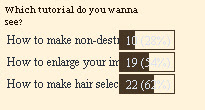
From the last pooling, I found more people interested in how to make hair selection or hair masking in photoshop rather than the other 2 tutorials I suggested. Well,.... as you've requested of what kind of tutorial should I make, this is it,...How to make hair selection in photoshop,..
I hope you enjoy it.
Add this video to your blog
Can't see the video?, well don't worry I'll type the steps for you..
1. Open your image
2. Double Click your background layer.
3. Press Ctrl+Shift+N to make new layer.
4. Fill the new layer with any color you like.
5. Move your 'layer 0' up, so now 'layer 0' is on the top layer
6. Make selection with pen.
7. Press Ctrl+Enter to make selection.
8. Click ad mask layer icon.
9. Ctrl+J to duplicate the layer
10. Click the mask icon.
11. Ctrl+i to invert the mask selection.
12. Click your mask icon on the layer palette.
13. Brush with black.
14. Click your 'layer 0' mask icon.
15. Brush with white to reveal the image.
16. Use shift to Select the two layer.
17. Ctrl+G to group it
That's it,...easy right :)
 Yes indeed, my friend said it was too easy, because the background was white already... then he gave me this picture...He challenged me to mask her hair,..I said "what ?" I was shocked. But with the photoshop skill I got, it was easy for me too hehehe.
Yes indeed, my friend said it was too easy, because the background was white already... then he gave me this picture...He challenged me to mask her hair,..I said "what ?" I was shocked. But with the photoshop skill I got, it was easy for me too hehehe.Would you see how I manage to mask her hair even with the heavy-colored-background ?...just visit my blog next week. I'll post the tutorial, or if you'd like to,.. I will email it to you,..just join my subscriber, than you will get emails every time I post a tutorial.
You might wanna see this:
1. Adobe Photoshop CS3 for Photographers by Martin Evening.
2. The Photoshop Channels Book by Scott Kelby.
3. Adobe Photoshop Unmasked: The Art and Science of Selections, Layers, and Paths by Nigel French.
4. Photoshop Masking & Compositing by Katrin Eismann.
5. Adobe Photoshop CS2 Studio Techniques by Ben Willmore.
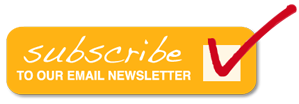
0 komentar:
Post a Comment