Photoshop color replacement technique
A couple days ago, one of my students asked how he could change the color of his friend's t-shirt into whatever color he wanted, without changing the other part of the image and without effected the original image. I suggested him to use adjustment layer, so he could change his friend's t-shirt to any color he wanted without effected the original image.
Use these step...if you want to change any part of you image into different color :
1. open your image.
2. create adjustment layer by click adjustment icon on the layer palette (the forth icon from the left).
3. choose hue/saturation.
4. tick colorize in the hue/saturation palette.
5. move the hue and saturation slider until you got the color you want.
6. click ok.
7. now you will have adjustment layer in your palette.
6. next to your adjustment layer icon in your palette is the masking icon.
7. click your masking icon.
8. ctrl + i , it will invert the masking from white to black.
9. pick brush tool (B)
10. press 'd' for default color, then press 'x' to swap the color
11. now start painting your image.
12. every time you paint your image, the color will change into your hue/saturation color setting.
13. don't forget to change your layer mode into color, so you won't miss the light and shadow of your image.
if you don't understand, please watch the video, but don't forget step no.13, because the video only shows the technique until no.12
video by : Harnik
further reading :
1. Professional Photoshop: The Classic Guide to Color Correction by Dan Margulis.
2.Photoshop Color Correction by Michael Kieran.
3. Color Management for Photographers: Hands on Techniques for Photoshop Users by Andrew Rodney.
4. Photoshop CS3 Color Correction (CD-ROM) by Taz Tally
5.Color Management in Digital Photography: Ten Easy Steps to True Colors in Photoshop by Brad Hinkel.
6. Skin: The Complete Guide to Digitally Lighting, Photographing, and Retouching Faces and Bodies by Lee Varis.
7. Color Correction and Enhancement with Adobe Photoshop by Michelle Perkins
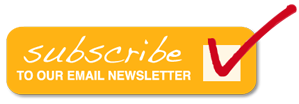
0 komentar:
Post a Comment