Photoshop Hair Masking Part 2
As I had promised on my last post, now I'll show you how to make selections on curly hair in Photoshop using photoshop channels.
Can't see the video?, well don't worry I'll type the steps for you..
1. Open your image
2. Double Click your background layer.
3. Change your image mode color into lab color.
4. Go to palette channel.
5. Duplicate channel a.
6. Back to RGB color mode.
7. Ctrl + L to level it.
8. Set level until you have the highest contrast.
9. Turn on your blue channel.
10. Brush the red mask with white color.
11. Until the part you want to mask is clean.
12. Then use dodge and burn tool to clean up your mask.
13. Ctrl + Click to make selection.
14. Back to layer palette.
15. Click ad layaer mask icon.
16. Make a new layer.
17. Move it and fill itu with color.
18. Ctrl + U to change your background
That was easy too,... right :)
You might wanna see this:
1. Adobe Photoshop CS3 for Photographers by Martin Evening.
2. The Photoshop Channels Book by Scott Kelby.
3. Adobe Photoshop Unmasked: The Art and Science of Selections, Layers, and Paths by Nigel French.
4. Photoshop Masking & Compositing by Katrin Eismann.
5. Adobe Photoshop CS2 Studio Techniques by Ben Willmore.
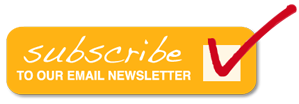
13 komentar:
The hair masking tutorials are very helpful thank you very much. However, what do we do if the hair is matching the background color? I tried the channels technique but no use. Can you do an example? brunette with wooden door as background is the img i have. I cannot seperate her hair at all.
Ur hair cutting tutorials are useful. I need to know how to cut a flying hair of girl with dark background. Will u pl help me?
Qual o nome da cancão?
Useful and splendid tutorial.
Maybe it's just me but as a noobie to Photoshop CS4 this video simply moves way too quickly. Thanks for your effort though. Maybe in a nother life time, I'll be able to move that fast.
This is awesome! I got the basic to it but my model has more "complicated hair strands" ! My many thanks!
Anonymous, you can try pausing the video. then resume or repeat again to get it right.
Dude, I can't get your method to work with brunettes, do you have any tips?
looks helpful to me. i'll have some pausing to do tho...i might play it a couple extra times just to listen to the song. good choice!thanks
thank you very much for your effort! i tried endless ways, but the lab-color trick does it for me - THANKS!! now i have to find out whats it all about behind the "lab-color" mode.
I'm with you until step 10: Where did the red mask come from? I have no masks in my channels.
same here - no red!
well done.......
Have you check some of my photoshop video tutorials I'm sure you will learn some of my tips as well. I'm trying to search more tutorials to share to everyone. :-)
Post a Comment